Scribble
You can use your finger, Apple Pencil (1st or 2nd Gen), Samsung Pen, or a stylus to write on your pattern. Scribble is included in the subscription for Setup+Essentials.
Apple Scribble Palette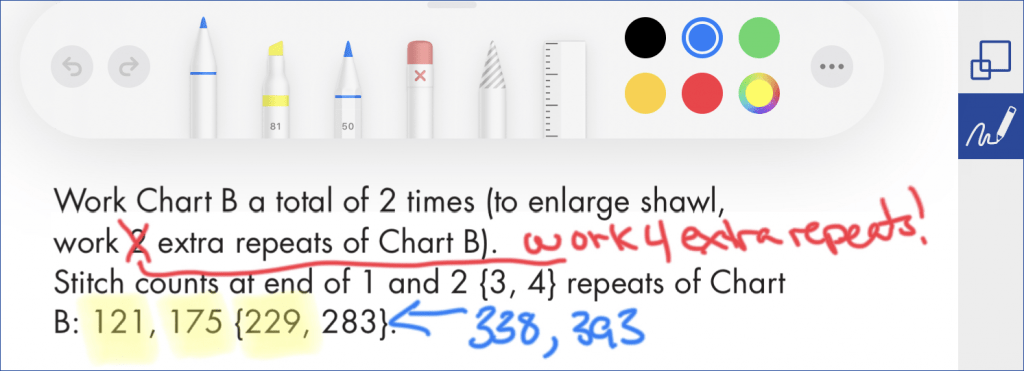 |
Android Scribble Palette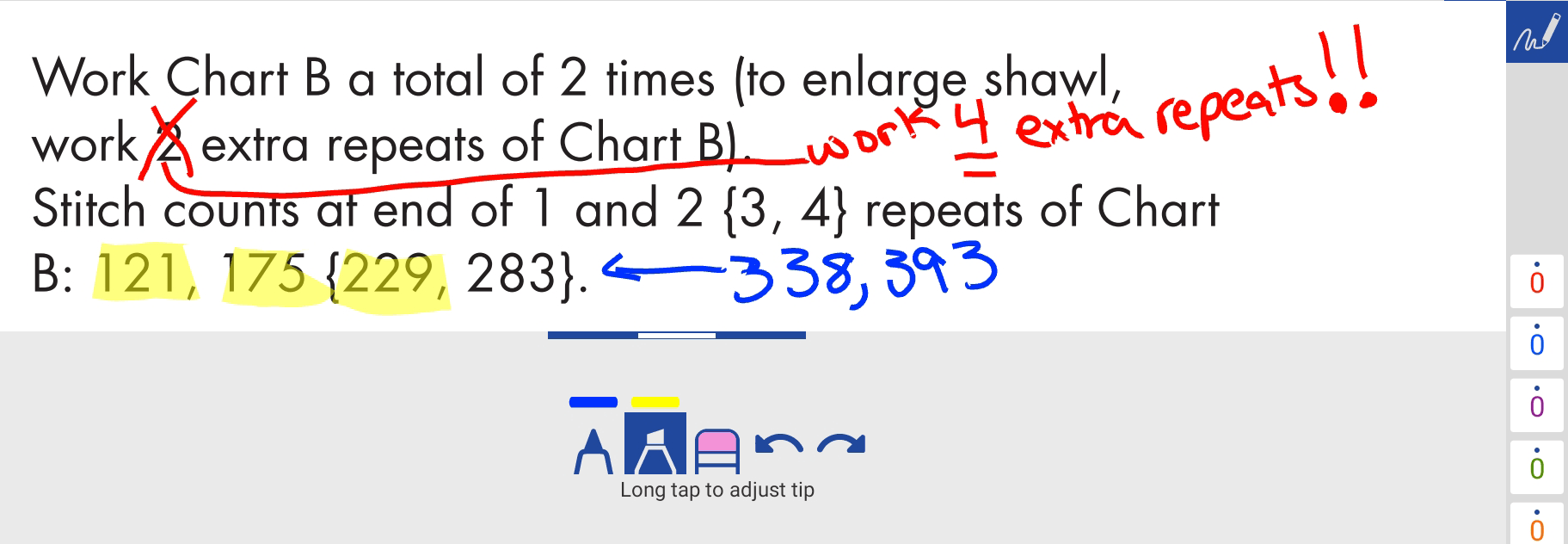 |
To Use Scribble
- Tap knit Show Me .
- tap Scribble at the top right Show Me .
- Select tools and ink color.
- On iOS, Scribble uses Apple’s standard tool palette. You can choose from several drawing tools, select colors, switch to the eraser, and tap any tool to change its thickness and opacity. To learn more about using the tool palette and Apple Pencil see here.
- On Android and Windows we provide a custom palette. You can chose from several drawing tools, select colors, switch to the eraser, and long tap any tool to change its settings.
- On MacOS knitCompanion provides a Scribble menu. Show Me
- Tap Scribble again to toggle it off.
Note that scribbles are platform specific. Scribbles made on Apple will not appear on Android, and scribbles made on Android will not appear on Apple. No scribbles will be lost when syncing between Apple and Android.
Scribble on Your Key
If you have used Setup+Essentials to add keys, you can scribble on these keys.
- Tap Edit. Show Me
- Tap Keys at the top and Scribble on the right.
Show Me
Don’t see scribble? Be sure to tap Keys at the top left. Show Me
Add a Note Page to Your Project
knitCompanion provides a blank Note Page that you can add to any project or use as the starting point for a project with no pattern. It is great for adding extra space to scribble on!
This PDF is automatically added to your knitCompanion, it is called Note Page.pdf. This PDF is blank, allowing you to scribble any notes you need. You can add as many blank pages as you need, using the same steps for adding any PDF to your project.
If you have deleted the Note Page.pdf, you can add it again by tapping Reset Built-In Content under Settings.