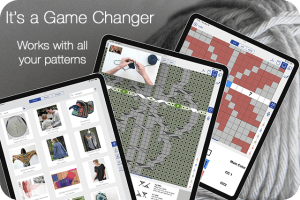knitCompanion versus a PDF Reader
One of the questions we hear time and again from crafters is, “What’s the difference between knitCompanion and a PDF reader?” Or, a similar variant: “Why can’t I just use a PDF reader instead of knitCompanion?”
While there is nothing stopping crafters from using PDF readers instead of knitCompanion, we can’t stress enough the VAST experiential differences between knitCompanion and PDF readers. In our humble opinion, they don’t even belong in the same category.
If you want to simply read a document, a PDF reader should suffice. But if you want to interact and engage with a pattern, customize it to suit your personal and unique needs, and tailor the crafting experience for ease and enjoyment, knitCompanion is the answer. And because knitCompanion works with ANY PATTERN, you can knit what you love. We call it a game changer for a reason!
The following outline some of the top differences between using a PDF reader and using knitCompanion.
Quick Jump Links
Jump down to any topic in this post with the links below:
- Grouping Instructions Together
- Magic Markers
- Inverted Markers
- Built-in Counters
- One-Tap Tracking
- Reminders
- Watch Video Tutorials
- Format for Easy Tracking
Grouping Instructions Together
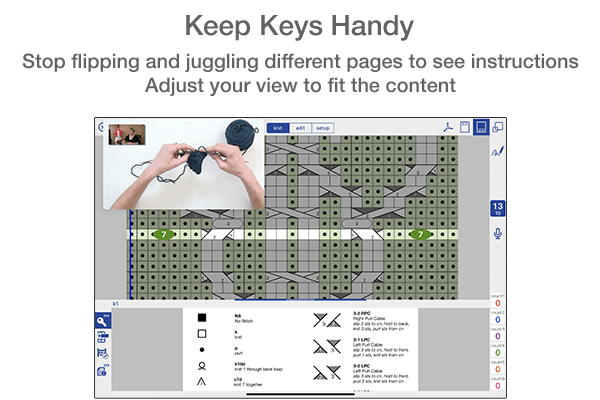
With a PDF reader, if a pattern’s chart key resides on a different page than the chart, you have to tap back and forth between pages to refer to chart symbols. With knitCompanion, it’s as simple as long-pressing the Quick Key symbol on the chart key page and then navigating to the chart page. Now your key sits below your chart and is easily accessible! Additional directions for adding a Quick Key can be found here.
Magic Markers
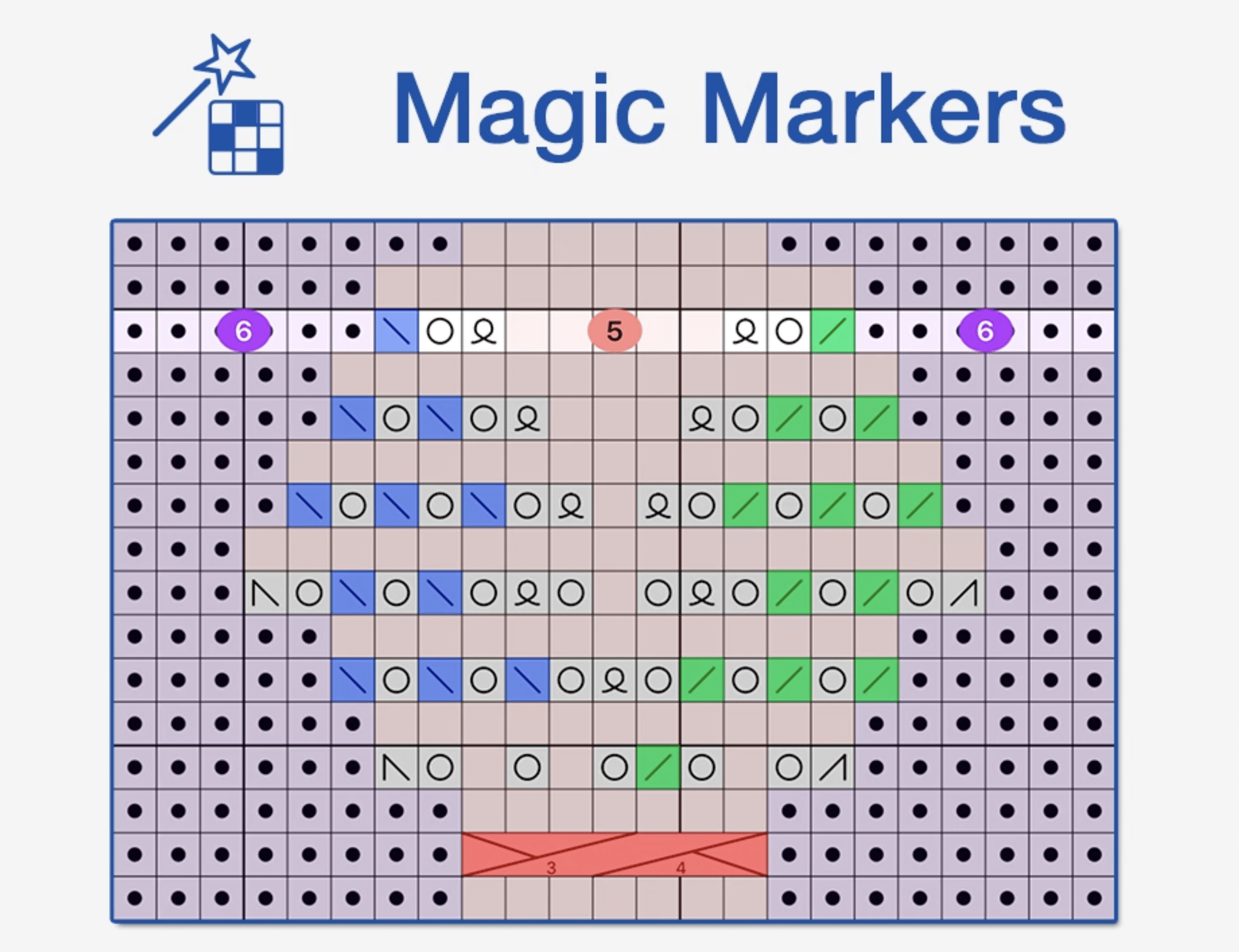
With a PDF reader, you’re stuck with the chart as outlined in the PDF. The colorwork is set, so if you’re working with different colors, it can become confusing. Keeping track of long stitch runs makes your vision blur if it’s more than 4 stitches in a row, and differentiating between types of decreases involves flipping back and forth to wherever your chart key resides (usually, on another page, as we said above!).
Magic Markers are one of the most popular of knitCompanion’s features because they solve all of the above issues. You can use Magic Markers to experiment with color work and change the chart colors to the colors you’ve chosen so the pattern is easier to follow (see how here). Magic Markers are also great for automatically finding and color coding specific stitch instructions, like the above cable pattern (in red) and left and right decreases (in green and blue). Magic Markers will also count your stitches, eliminating the need to manually count long stitch runs (the 6, 5, and 6 stitch counts seen above). Learn how to find, count, and color stitches using Magic Markers here.
Inverted Marker
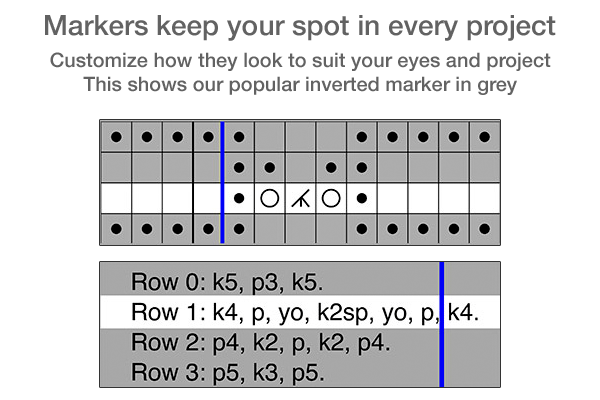
Staring at the bright, white screen of a PDF reader can be hard on the eyes. It’s also difficult to keep track of where you are in a pattern with a PDF reader, which doesn’t track your progression.
knitCompanion includes both a row marker that slides up and down (horizontal) and a stitch marker that slides side to side (vertical). Crafters can customize the width and color of markers for each individual page of a pattern, and markers won’t move unless you manually shift them or click the row button to progress in a pattern.
Crafters love the Inverted Marker in particular because it grays out the majority of a pattern and highlights the row you’re working on, making it very easy to see where you are. The above picture shows the clarity offered by the Inverted Marker. It’s so much easier to find and keep your place in a pattern with Inverted Markers!
Learn more about customizing Markers here.
Built-In Counters
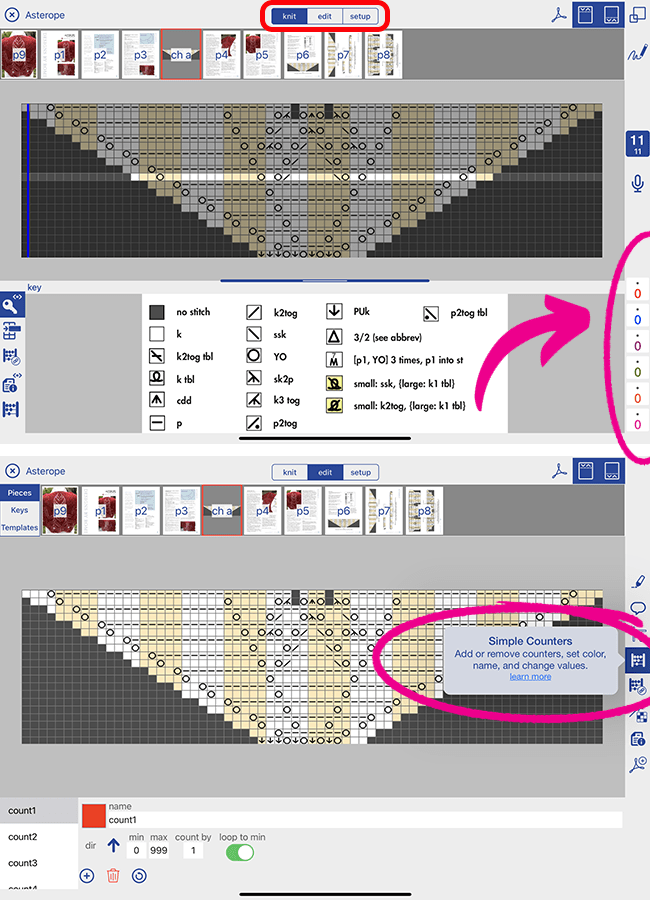
A PDF reader has no inbuilt ability to count anything in a pattern. If you’re crafting with a PDF reader, you’ll need a separate device to count stitches and rows.
One of knitCompanion’s most basic and beloved features are the Built-In Counters. Six counters reside on the right hand side of the app that can be customized by color, count, name, and direction (counting up or down). Learn more about customizing the built-in counters here.
One-Tap Tracking
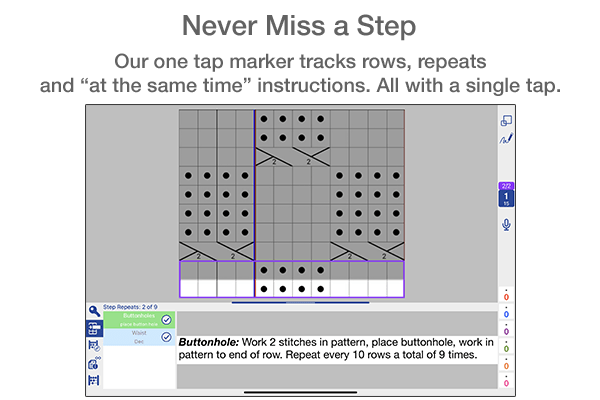
With a PDF reader, there is no innate ability to keep track of where you are in the pattern.
knitCompanion uses One Tap Markers to help you keep track of instructions and pattern progression. When you set up chart or written instructions, a One Tap Marker is automatically added to the new piece you’ve created. This means that when you tap the One Tap Marker, the row marker automatically advances on the chart or written instructions with each tap. One Tap Markers can also be voice activated so you can progress in the pattern hands free.
Need to repeat a piece in the pattern? One Tap Markers can also be set to a certain number of repeats! You’ll see both the total rows worked as well as the total repeat rows, so you know how far you’ve come and how much further you have to knit. Explore setting up One Tap Markers for charts and written instructions here and here.
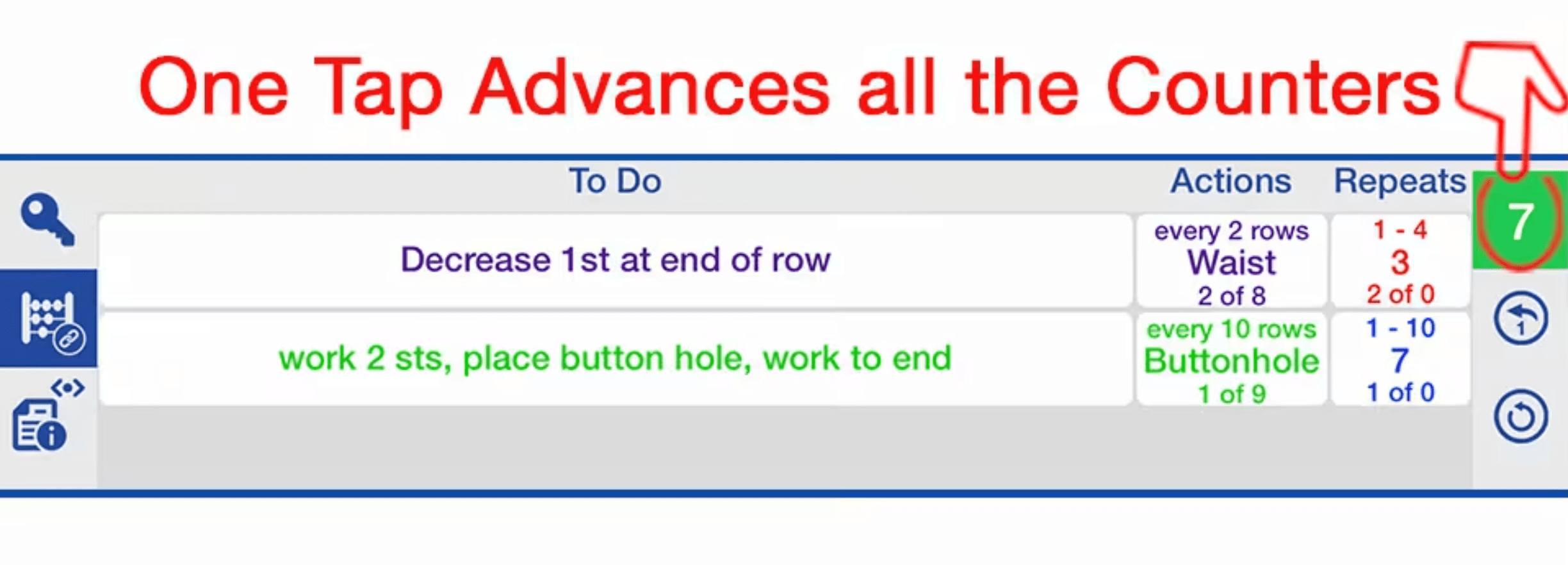
How do you keep track of “at the same time” instructions while using a PDF reader? The likelihood is you will need a separate piece of pen and paper to keep track of when to knit buttonholes AND when to create waist shaping AND when to start/stop bust shaping.
With knitCompanion, you can create linked One Taps that track multiple tasks in pattern (see above). Clicking a single One Tap advances the pattern and all instructions, and shows you how many times you’ve performed a particular action, how many more times you need to perform that action, and when it’s time to perform the action again.
Reminders for special instructions
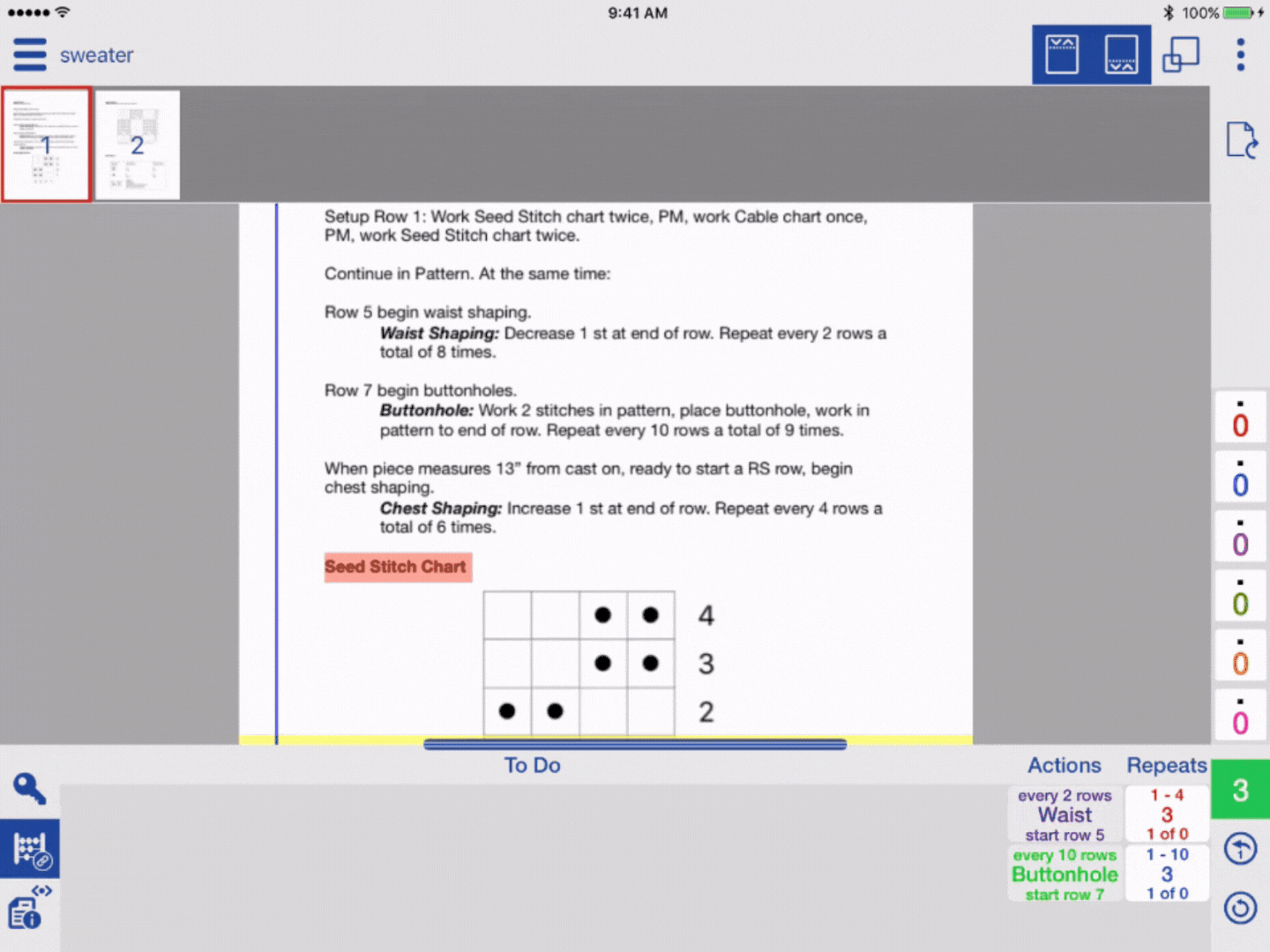
Will a PDF remind you when it’s time to perform specific actions in pattern? The One Tap Markers don’t just clearly outline the overlapping actions that must be performed as you’re working on a pattern.
As you use the One Tap, knitCompanion will remind you exactly when you have to perform the action. If there are multiple actions that need to be performed, both will pop up as reminders as soon as you tap the One Tap (see above). Learn more about creating linked counters with reminders here. You can also learn how to set up simple row reminders here.
Watch Video Tutorials
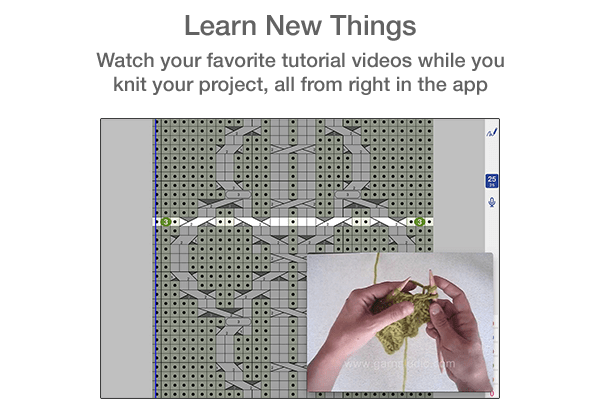
Many designers now include YouTube video tutorial links in their patterns to help guide knitters with special cast ons, bind offs, shaping and other techniques. With a PDF reader, clicking these links opens a browser window in your PDF reader, taking you away from the pattern. Now you’re watching a video tutorial and no longer looking at your pattern to understand exactly what you need to do.
In knitCompanion, video tutorials can be set up so that they’re viewable while you’re still in the app. There’s no need to click away, or ever leave the pattern to view the tutorial. You can customize the name of your video, drag the video for placement anywhere on screen, and reveal and hide the video as necessary.
You can use links to videos that the designer included with the pattern. AND you can link your favorite videos directly, even with they aren’t part of the pattern.
Easily Format Instructions
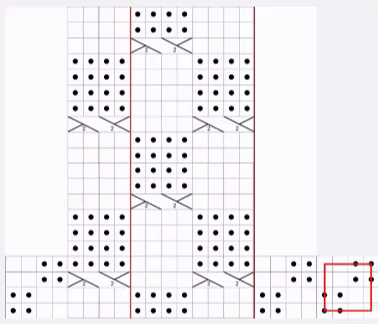
With a PDF reader, you can’t modify the pattern layout at all. And the designer is limited to a standard size sheet of paper during layout. If a chart or instructions for a particular section have been split between pages to better fit, you have no choice but to flip back and forth. Or, print your pattern and cut/tape the instructions back together.
knitCompanion includes the ability to crop pages and charts to isolate important information, or to minimize clutter. You can also create new pages and reorganize information, copying all the information you need onto the new page. This includes charts, keys, abbreviations, written instructions, and more.
As in the image above, you can customize your chart to illustrate the full outline of a pattern, using the single chart pieces provided. This can make it easier to visualize pattern repeats and the scope of your knitting.
Learn more about joining charts and joining parts using knitCompanion.
As we’ve illustrated above, knitCompanion offers a wealth of customization options that a simple PDF reader cannot hope to provide. We encourage crafters to browse the informative knitCompanion guides and read the knitCompanion blog. Both offer written and video tutorials to make it easy to navigate knitCompanion’s many features.