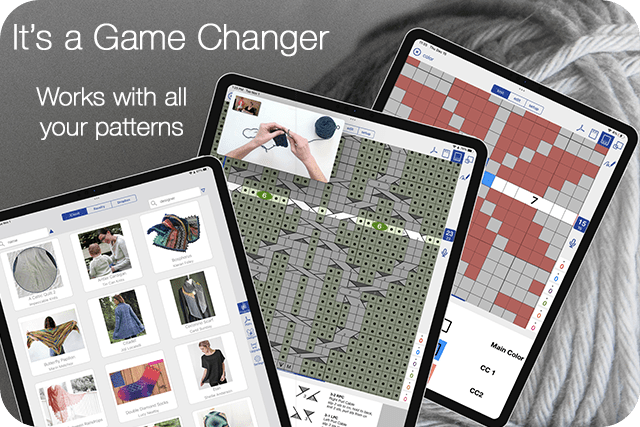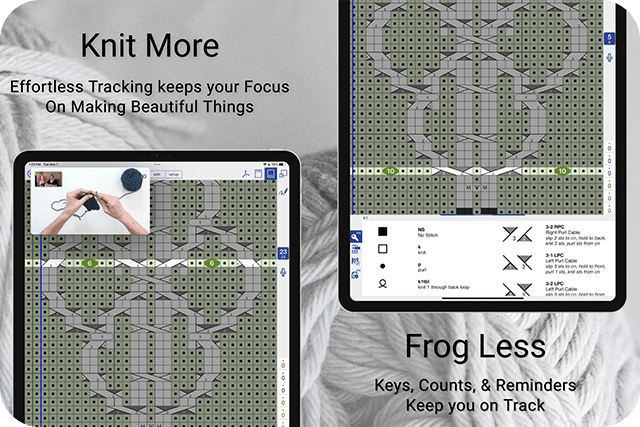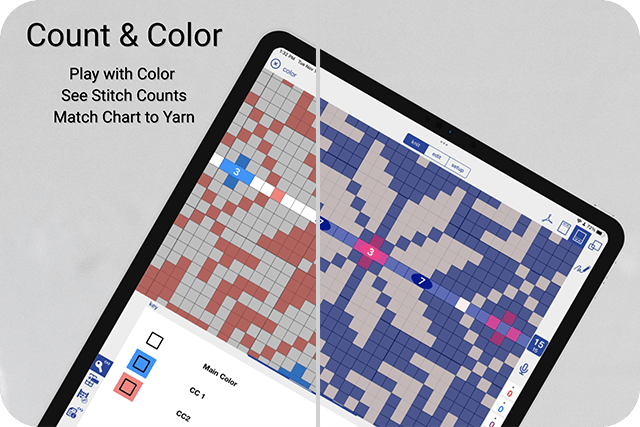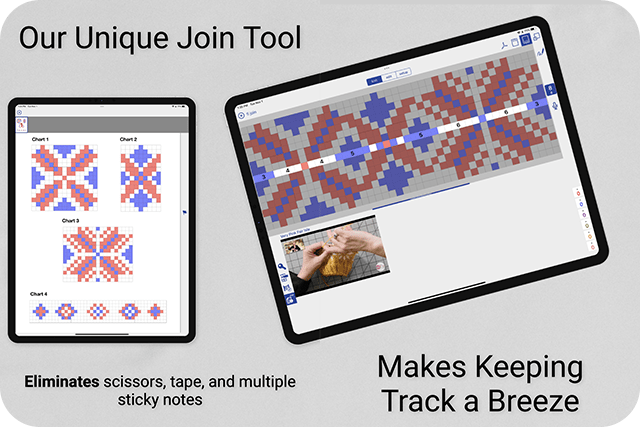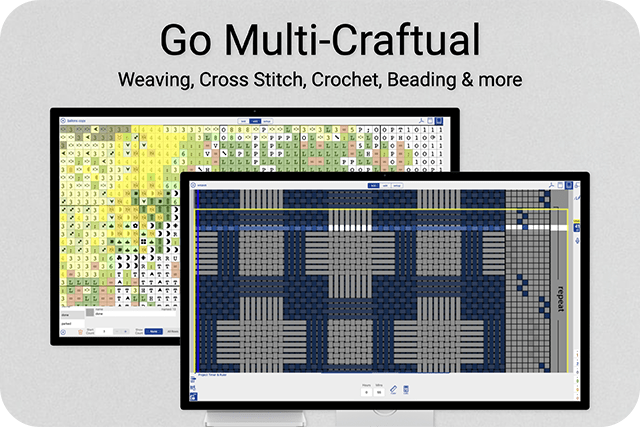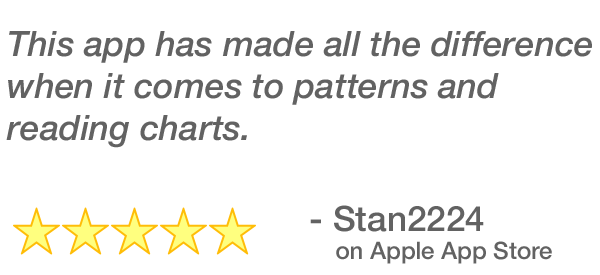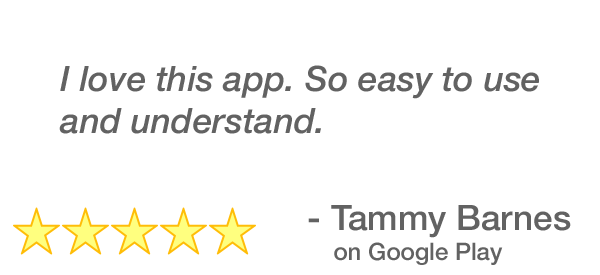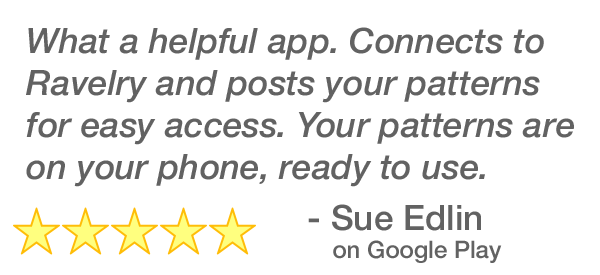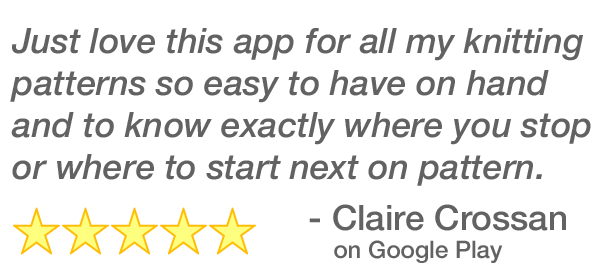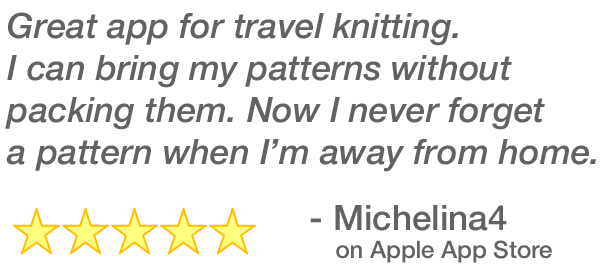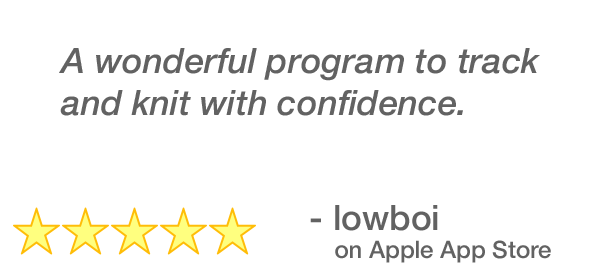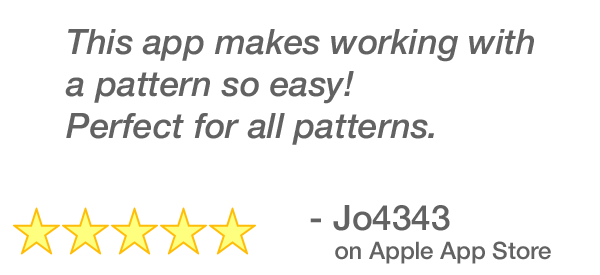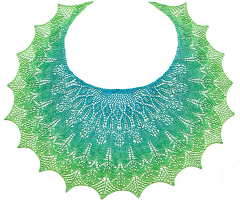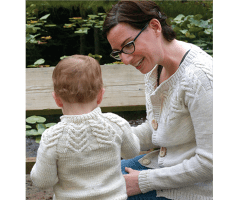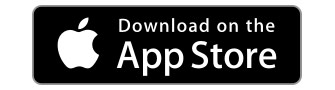 |
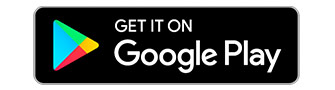 |
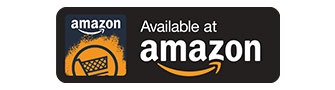 |
knitCompanion in a Nutshell is a quick 2 minute tour of knitCompanion. knitCompanion works with any PDF, and is available for Apple, Google Play, and Amazon.
Make what inspires you
Use knitCompanion with any pattern or skip the setup with one of our kCDesigns. knitCompanion links with Ravelry and supports share/open from other pattern sources, apps, clouds, and websites.
With kCDesigns, pick your size and options and then kC generates a project just for you.
|
To get started exploring the kCDesigns database, simply visit shop.knitCompanion.com with your browser.
Quick Jump Links
Jump to any topic with the links below:
- Learn More about knitCompanion
- Getting Started with kCDesigns
- Browsing the kCDesign Shop
- Using a kCDesign
- Knitting with your New Project
Getting Started with kCDesigns
Designs purchased through the shop automatically sync with Ravelry, so rest assured that the PDF version of any kCDesign will also live in your Ravelry library. To get started purchasing kCDesigns patterns, navigate via a web browser to shop.knitcompanion.com. If you have a Ravelry account, log in to sync your purchases (seen below).

Your stash of purchased kCDesigns can be accessed from right inside your knitCompanion app under Designs.

The button for the kCDesigns platform is on the right hand side of the screen. Then tap Create2Thrive at the top to view your stash and download kCDesigns. Staci Perry of VeryPink Knits also demonstrates this below:
Browsing the kCDesign Shop

It’s easy to search for patterns in the kCDesigns database using different criteria (seen above). Use the dropdown menus on the right hand side of the page to search via Designer, Publisher, Clothing type, Accessory type, Yarn Weight, and more. There is also a Ravelry Match button which will show you all kCDesigns that are available for your purchased Ravelry patterns. VeryPink Knits shows the expansive search functionality below:
Using a kCDesign
Once you’ve purchased a pattern on shop.knitCompanion.com, it’s time to start a new project. If you haven’t downloaded your kCDesign, open the knitCompanion app and click the Designs button on the right side of the menu. Tap Create2Thrive at the top. Tap on your kCDesign to download it from your Create2Thrive Stash. Once downloaded, the purchased pattern will appear in Local (or iCloud).

To start a project, click on the kCDesign in Local (iCloud). Enter the name for your project, then choose Standard Charts or Guided Charts. Guided Charts will include written instructions along with any charts in the pattern. Click Knit Now to start.
Knitting with your New Project
When you make a project from a kCDesign, you’ll notice a variety of automated customizations. For instance, the pattern’s Abbreviations auto-populate the Key at the base of the menu.
For sized patterns, once you select your size, the pattern will automatically highlight instructions pertinent to your choice. Reminders, repeats, shaping instructions, and one tap markers are all set for you.

Across the top of the screen, you’ll notice the individual sections of the pattern. Look for any speech bubbles in the pattern, which indicate links to videos or websites with additional information and instructions.
We’ll return in a future blog post with a deeper dive into all of kCDesigns fantastic features. For now, watch the video below for a quick primer on the platform’s functionalities.